ECTARC Student Management Portal FAQs (Student Records)
How to navigate around the ECTARC Student Management Portal
Make sure that you are going to the correct website:
Please note that ECTARC has two (2) Portals – Training Portal and Student Portal.
ECTARC Training Portal (Canvas):
The Training Portal link is: https://ectarc.instructure.com/login/canvas
Students use this Portal to access their assignments and learning resources for each unit, view assessment results and feedback from their Training and Development Officer (TDO), and message and receive messages from their TDO.
ECTARC Student Portal (JobReady):
The Student Portal link is: https://ectarc.jobreadyrto.com.au/
Students use this Portal to view course results, access additional course resources, view forms and handbooks, and update personal details.
If you ever lose these link, you can always access the ECTARC Portals from the ECTARC website.
Go to the ECTARC website at: https://ectarc.com.au/
After clicking “Training” or “Training & Professional Development”, hover over the “Logins” dropdown heading and click “Student Portal” or “Training Portal”.
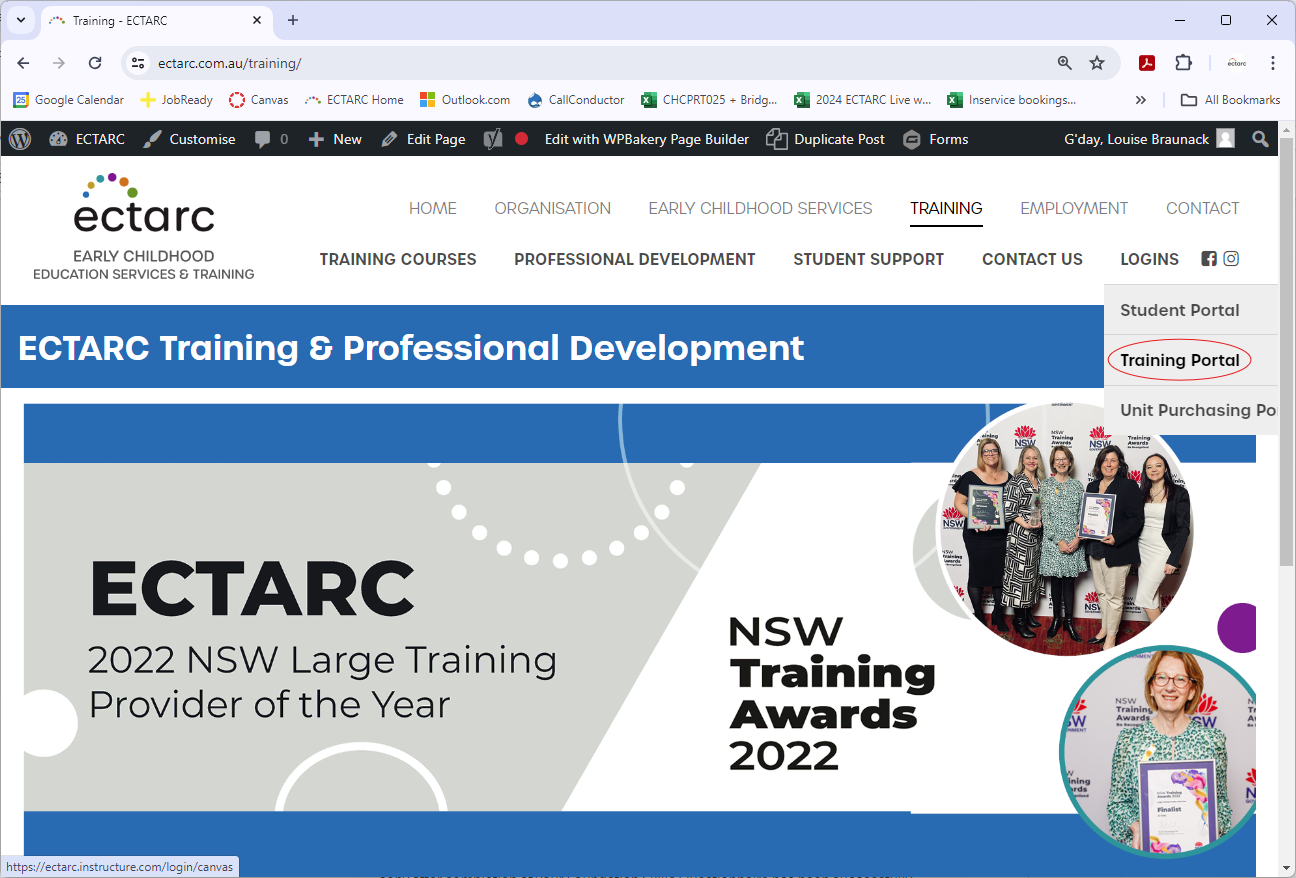
Instructions for using the ECTARC Student Management Portal can be found here.
Forgot your password and need to reset it to log in:
Go to the Student Management Portal (JobReady) login page: https://ectarc.instructure.com/login/canvas
Click on the “Forgot your password?” link.
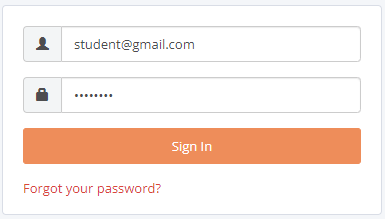
Enter your Email and follow the prompts. A link will be sent to your email address to reset your password.
Alternatively, you can email info@ectarc.com.au.
Need to reset your password after logging in:
After logging in, there is a Dashboard on the left-hand side under “My Portal” with a menu list. Click on the “Change my Password” link and this will allow you to update your password.
